It is important to check the site’s report by Google analytics service. Google allows you to monitor each page of your website and shows you the detailed account with specified click, traffic, behavior, user engagement in each way and much more.
If you want to setup the Analytics account and monitor the each users activity then go to the Analytics. Sign-in with your Google account and link your site with it. You can link your site to the analytics by specifying your website Url. Give Url and title of website. Giving the Url to the analytic account is not the enough. You need to place the code into the website to get the users’ activity report. You can get the code from your Analytics account. If you are the blogger blog user then you need to place the Analytics Web Property Id into the blogger account as below.
After placing the Id into blogger you can monitor your blog activity and you can get the better idea of your site traffic and clickviews. You can view no. of unique visitors, page visits, Browser, network used by visitors with detailed report. You can view demographic view, engagement with geo and language etc. Check behavior of site based on Site content, site speed , site search, Events, Adsense etc. So you can get much more with your linked analytics account.
Steps to Add analytics to blogger
To get the code from analytics account Login first.
Go to the Admin->Property->Tracking Info->Tracking Code.
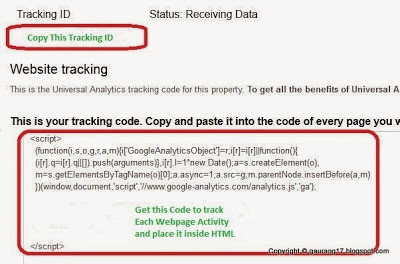
Get That Tracking ID and if you want to get all the benefits of Analytics for this property then copy-paste the Tracking Code to the each webpage you want to track. Get tracking code from the same path as mentioned above.
To place the Analytics Tracking Id into blogger account:
Go to the blogger’s Dashboard.
Click on Settings-> other -> Google Analytics
Paste the Analytics Web Property Tracking ID
After that within few hours your blog report will be generated inside the Analytics account.
Hope you now have better understanding. Mention your queries below.
